Published:
April 25, 2024
Stacking Cards animation - Sliding from Bottom sections - via GSAP
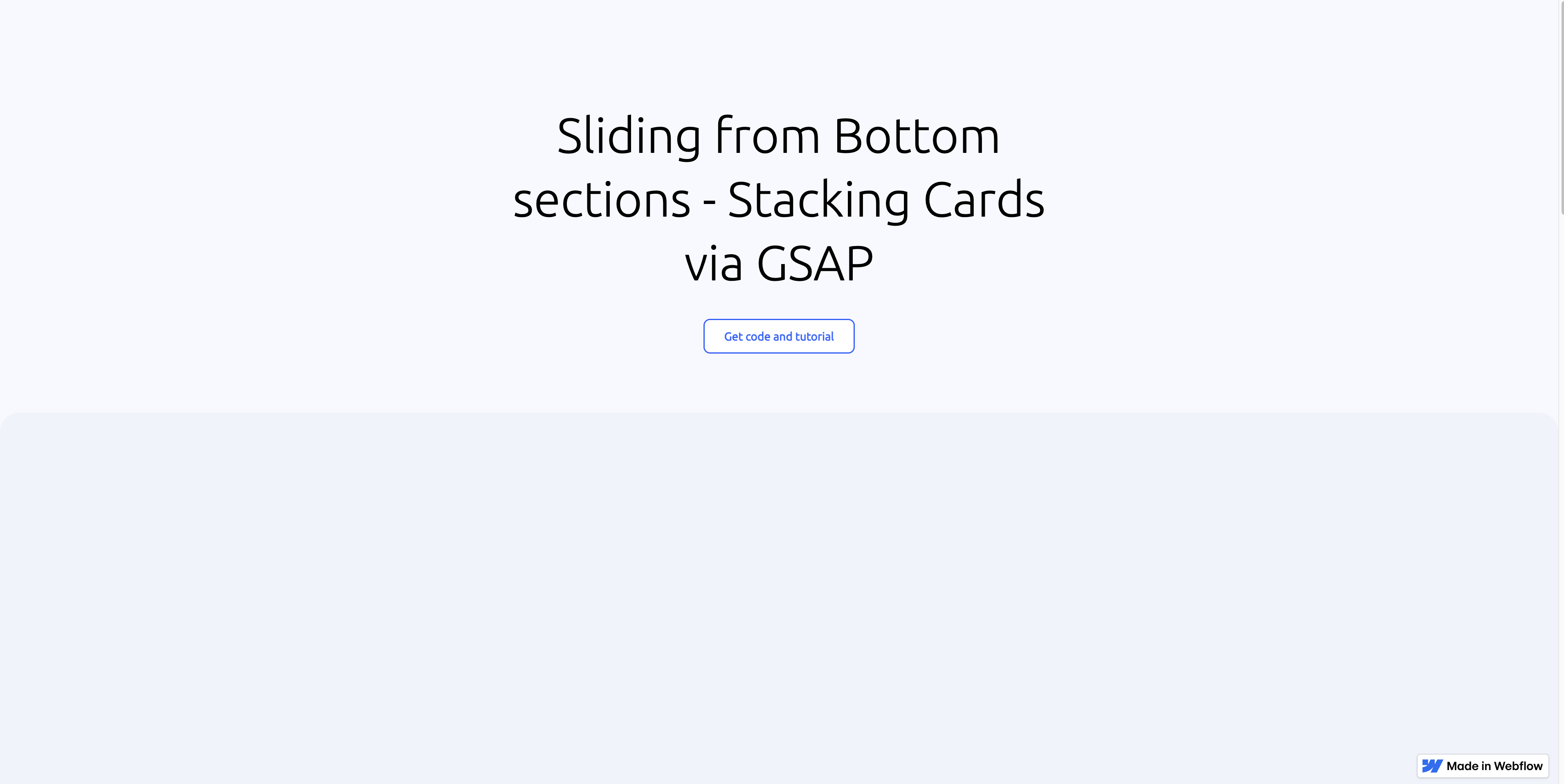
Welcome to our tutorial on how to create a scroll-triggered slide animation using GSAP and ScrollTrigger. This guide will walk you through setting up a basic HTML structure, styling your slides with CSS, and finally, creating smooth, engaging animations with GSAP. By the end of this tutorial, you'll have a fully functional scroll-triggered animation that you can customize for your projects.
Step 1: Setting Up Your HTML Structure
Start by defining the HTML structure. We'll create a container that holds three slides, each identified by a unique class.
CSS
In this article we recreate the animation stacking cards
Original video: Overlapping Cards Animation With GSAP ScrollTrigger
Related articles
Contact




.avif)